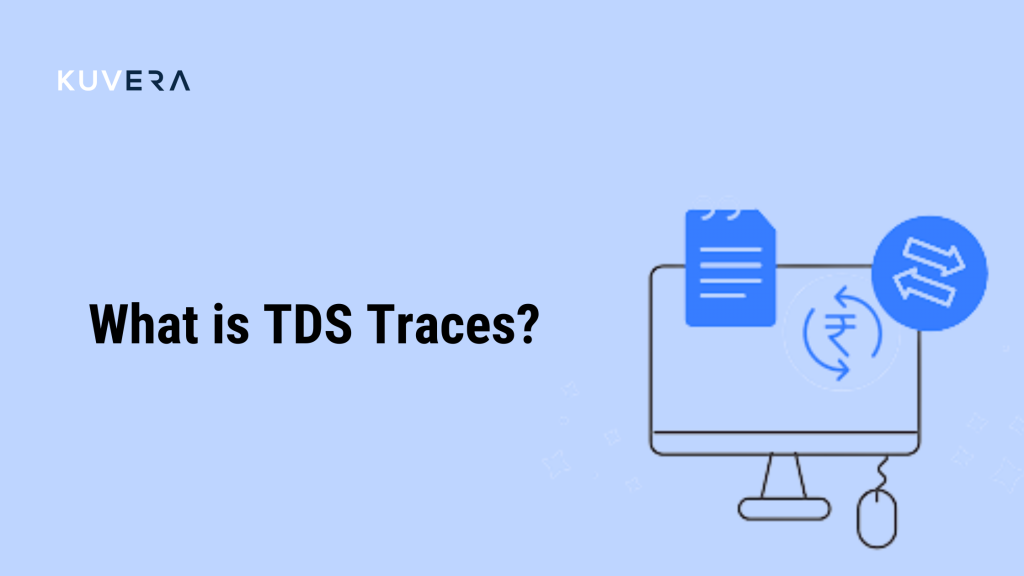TRACES refers to the TDS Reconciliation Analysis and Correction Enabling System. The Income Tax Department’s online portal serves as a means of communication between all parties engaged in the administration and implementation of Tax Deducted at Source and Tax Collected at Source. TDS traces make it easier to examine and download important tax documents, including Forms 26AS, 16A, and 16, as required.
The capability offered on the TDS TRACES makes it simple to complete a variety of tax-related tasks. It takes the place of the much more time-consuming paper-based rectification mechanism for Challan and PAN information. Corrections to challan information and PAN details are simple to make using this online system.
TDS TRACES
There are many different aspects that make up the field of income tax. Tax deducted at source (TDS) and tax collected at source (TCS) is of particular importance among them. Thus, the Income Tax Department established TDS TRACES to guarantee a simple and hassle-free process of accessing and reconciling the aforementioned taxes.
The TDS Reconciliation Analysis and Correction Enabling System is referred to as TRACES. It is an online service provided by the Income Tax Department to help with the rectification of previously filed TDS returns. Doing this eliminates the need to file revised returns, which is cumbersome and time-consuming. Taxpayers and deductors have access to this site, where they may view TDS and TCS paid, correct information when submitting returns, if necessary, and also request refunds. As a taxpayer, deductor, or Pay and Accounts Office (PAO), anybody can register with TRACES.
How To Register With TDS TRACES As A Taxpayer?
Individuals must register with TRACES in order to obtain access to the various services it provides. The steps in the registration process for taxpayers are:
- Visit the website: First, one must go to TRACES’s official website (TDS-CPC). Choose “Taxpayer” from the list of options under “Register as New User” on the webpage to proceed.
- Provide information: The next step is for the person to provide personal data, such as name, date of birth or incorporation, PAN, and the verification code. Taxpayers must make sure that the information they enter matches the information on their PAN card. Additionally, they must verify this information with the official account of the Income Tax Department. After providing the required information, click “Proceed.” In addition to these details, one must also provide any of the following information:
-
- TDS/TCS information from Form 16/16A or Form 26AS
- Information on self-assessment taxes, advance taxes, and TDS on property paid from the corresponding challan
- Details of the statement from Form 26QB
Click on “Proceed” once one such necessary detail has been provided. The next step is for the person to submit communication information, including their home address, email address, and mobile number.
- Create an account: The taxpayer must next create a password and answer the security question in order to proceed.
- Verify details: All of the information that was previously provided will be displayed on the next page. If necessary, individuals can modify or confirm these details before moving forward.
- Activate account: The activation link and password will be sent to the taxpayer’s registered email address and mobile number after verification. To activate their account, the user must click the link and enter the code. Once their account is active, they can log in to TDS TRACES.
How To Register With TRACES As A Deductor?
Individuals must complete the following steps in order to register as a deductor at TDS TRACES:
- Under “Register as New User,” select “Deductor,” and then click “Continue.”
- The deductor must next enter their TAN and the aforementioned verification code.
- Information such as the Form type, Financial Year, and Quarter will automatically appear in the system. A token number or Provisional Receipt Number (PRN) of an authorised TDS Return must be entered here by the deductor.
- Next, in Part 1, a valid Challan Identification Number (CIN), BSR code, deposit date, challan amount, challan serial number, and CD Record Number are required.
- In Part 2, the deductor is permitted to input a maximum of three distinct PAN-amount combinations. Additionally, the TDS deposited against such PANs must be entered with decimal places.
- A valid authentication number for the Financial Year, Quarter, and Form Type previously mentioned will then be provided to the deductor. To continue on to the next stage, they must next enter the authentication code.
- Here, the individual must fill out the organization’s essential information, which includes the category of deductor and PAN, among other facts. Such a deductor will then need to enter address and communication details from either the most recent TDS return statement or the TAN Master.
- A user ID and password should then be created. When finished, the deductor must select “Create Account”. Then, the system will display deductor information. If it is in line, one can click “Confirm” or “Edit” to make changes.
- The system will then show a confirmation message and give the deductor’s registered email address and mobile phone number an activation link and code, along with a confirmation message. Once activated, deductors can use their user ID and password to access their TDS TRACES account and download Form 16 from TRACES and other facilities.
How To Check The Status Of A TDS Challan On TRACES?
When filing quarterly TDS or TCS returns, whether people run a private business or they are a government deductor, they will always need to import and match the information from your TDS challan. Users may accomplish the same thing by having TRACES log in to the account. When a challan is unclaimed or claimed, a deductor can view its status on the TRACES website. The BIN (Book Identification Number) or CIN (Challan Identification Number) information, as well as the payment period, can be used to view the status of a challan.
- Log in to the TRACES portal
- After logging in, go to the Statement/Payment link in the top menu. From this link, select the drop-down menu, then select Challan status.
- Using CIN (Challan Identification Number) and BIN (Book Identification Number), check the status of the challan
-
- Using CIN (Challan Identification Number): Select the CIN option, choose the Period of Payment, and then click Go to continue. This will allow users to check the status of the challan using the CIN. The list of Challans with their statuses can be found on the following screen.
-
- Using BIN (Book Identification Number): One can also use BIN to check the status of a Challan by choosing the BIN option, Period of Payment, and then clicking Go. On the next screen, enter the BIN information.
- After entering the information, select “View Consumption Details” to see the number of consumption details.
How To Download Form 26AS From TDS TRACES?
Taxpayers can download the TDS TRACES 26AS Form by following the below steps:
- Using your user ID, PAN, and password, access the official IT Department website.
- Click “View Form 26AS (Tax Credit)” under “My Account” on the following page.
- Once the user clicks “Confirm,” they will be taken to the TRACES page.
- Choose the “View Tax Credit” link from this page’s menu. Decide whether to view or download the document in PDF or text format. Select “HTML” to see or download a PDF file. In order to view or download, enter the verification code.
It is an essential document that people require for reference when submitting their annual income tax returns.
What is the TRACES Justification Report?
Details of defaults or errors found by the Income Tax Department (ITD) when processing the statement submitted by the deductor for a specific quarter of the financial year are contained in the TDS TRACES Justification Report.
The defaults and/or defects that the deductor must correct are described in detail in this document. This correction can be completed by submitting a correction statement, paying the necessary interest and fees, and any other outstanding debts. Alternatively, the data in this report might be used by deductors to provide explanations for any “errors” identified by the tax authorities.
- Form 16/16A Download From TRACES
A TRACES registered deductor may download Form 16 or Form 16A using this TRACES Deductor online service. These documents make it simple for taxpayers to file income tax returns since they contain records of tax deducted at source (TDS).
Form 16 is generated when the employer deducts tax on behalf of the employee, or in the case of salary income, in accordance with Section 192 of the Income Tax Act.
- Admin User Role On TRACES
When a TAN is registered for the first time on TRACES, the admin user role is created. This status can only be registered if the TAN is provided to an assessing officer.
- Sub User Role On TRACES
The admin user who has a profile on TRACES creates sub-user roles. The admin user of a given TAN may establish sub-users. A sub-user may be deleted by the admin; however, doing so will remove all of the sub-information users from the TRACES system, requiring the admin to re-enter it in order to activate the system.
TRACES Services For Tax Payer
The taxpayer, or deductee, is the individual from whom tax has been deducted. Anyone who has had tax deducted or deposited can sign up for TRACES. Taxpayers can use these online TRACES services:
- Registration
- Download Form 26AS from here
- Download Form 16B from here
- Manage user profile & change/recover TDS TRACES password
- Verify TDS Certificate
- Aggregated TDS Compliances Report can be viewed or downloaded.
TDS TRACES Services Offered To PAO
The Pay and Account Office, or PAO, is in charge of keeping track of the payments made to various government employees. A Drawing and Disbursing Officer (DDO) is a person authorized to draw funds for specific types of payments against an assignment account or letter of credit account opened in his favour at a particular branch of an approved bank. Pay and Accounts Office (PAO) is required to submit Form 24G to the organization designated by the Director General of Income Tax (Systems) within 10 days of the end of each calendar month with regard to tax deducted by DDO.
The following are the main services that PAO can use on the TRACES Portal:
- Registration on TRACES
- Dashboard view that provides an overview of information relevant to their DDOs
- View the status of their account statements with their Account Office Identification Number (AIN)
Online Correction Services Status On TRACES
The following are the online correction services available to TRACES-registered individuals and entities:
- Requested: It indicates that the user has sent the correction request.
- Initiated: The request is being processed by the CPC cell of TDS.
- Available: It denotes that the statement is now open for correction after the correction request was approved. Now the user can begin changing the statement.
- Failed: Technical issues prevent the rectification request from being started, so the user must resubmit the request.
- In Progress: The state of the available hyperlink switches to “In Progress” after the user clicks on it. It indicates that the statement is under consideration.
- Sent to the admin user: Sub User/Admin User has sent Admin User a rectification statement.
- Submitted to Admin User: It indicates that the Admin user has sent the correction request for processing to the Income Tax Department.
- Processed: It indicates that TDS CPC has processed the request.
- Rejected: It denotes that the TDS CPC rejected the statement after processing. The “Remarks” column lists the explanations for rejection.
Frequently Asked Questions (FAQs)
-
What are the key activities/services that can be availed by the deductor on TRACES?
The deductor of TRACES can use some of these key activities or services:
-
- Registration of an admin user for a TAN.
- Sub-users can be created by the admin user.
- Seeing the status of a challan.
- Obtain the Justification Report.
- Obtain Form 16 or 16A.
- View TDS – TCS credit for a PAN.
- View the PAN Master for TAN.
- View Statement Status.
- Provide feedback.
- Change the password and user profile.
- Online Correction
- Online Correction
- Declaration of Non-filing of Statement
- Refund of TDS.
- Online Correction
-
What is Form 26AS?
It is an annual consolidated credit statement that lists the direct taxes that an individual has already paid to the government. Using their Permanent Account Number, or PAN, taxpayers can view their Form 26AS on the official website of the Income Tax Department. Form 26AS lists every transaction in which tax has been deducted from a person’s income, whether by their employer or a bank, as well as any taxes paid in advance and any refunds received during the year.
To put it another way, Income Tax Form 26AS serves as a ledger of all taxes paid and refunds collected throughout the course of a certain assessment year. As a result, it is essential when filing income tax returns. This document ensures that the correct taxes have been correctly withheld from an individual’s income and deposited into the government’s account.
Interested in how we think about the markets?
Read more: Zen And The Art Of Investing
Check out all our “Investor Education Originals” videos on Youtube and get smart about investing.
Start investing through a platform that brings goal planning and investing to your fingertips. Visit kuvera.in to discover Direct Plans and Fixed Deposits and start investing today.
#MutualFundSahiHai #KuveraSabseSahiHai #PersonalFinance #InvestorEducation;