Managed Accounts: Link and Invest Across Kuvera Accounts
Last month, we had released a feature called Family Account, wherein one can invest through multiple accounts (investment channels), for people in their family.
Usually, not everyone in a family wants to get involved with investing — no matter how effortless we make it!
Managing money is time consuming, and not everyone wants to do it themselves.
Among our users, we see this pattern clearly: one family member following up on queries on behalf of their aged parents, or brother or spouses.
Family Account was a solution for that — all investments for your family members, under one Kuvera login.
Except, there were a lot of users who want more fine-grained access control. Or want a trusted aide to take a look at their portfolio and advise them periodically.
And that’s where Managed Account comes in. It lets you link multiple logins.
What’s a Managed Account?
Let’s discuss with an example.
Wife has abc@gmail.com email ID, that she uses to manage all her investments on Kuvera.
Husband wants to get into investing his money as well. He has a Kuvera account, xyz@gmail.com. Mostly, he sticks to year-end ELSS investments when HR sends him an email for 80C tax benefit proof submission.
He wants his wife to manage his investments — select which funds to invest in, how to do the transaction, how to verify the order processing – he’s happy as long as he gets the ELSS report Kuvera generates for his investments.
He is no stranger to using the internet, or apps, to be more specific. It’s just the investment decisions he would rather have his wife take care of it, for the time being.
If his wife creates an account in her Kuvera login, as a Family Account, he would have to reach out to her every time he wants to know the latest valuation of his holdings, or get the ELSS report etc.
Managed Account allows him to maintain this independence — and only selectively allow his wife to perform certain activities from his account with full authorization, at every step of placing a transaction.
How to Create Managed Accounts?

First, you have to log in to Kuvera.
Use the “Accounts” link on the top-right dropdown menu.
Mobile users have the same option available to them.
In the Kuvera app, select “Accounts” link, from the expanded menu.
To access this menu, you need to expand the three-bars on top-right menubar (typical hamburger menu).
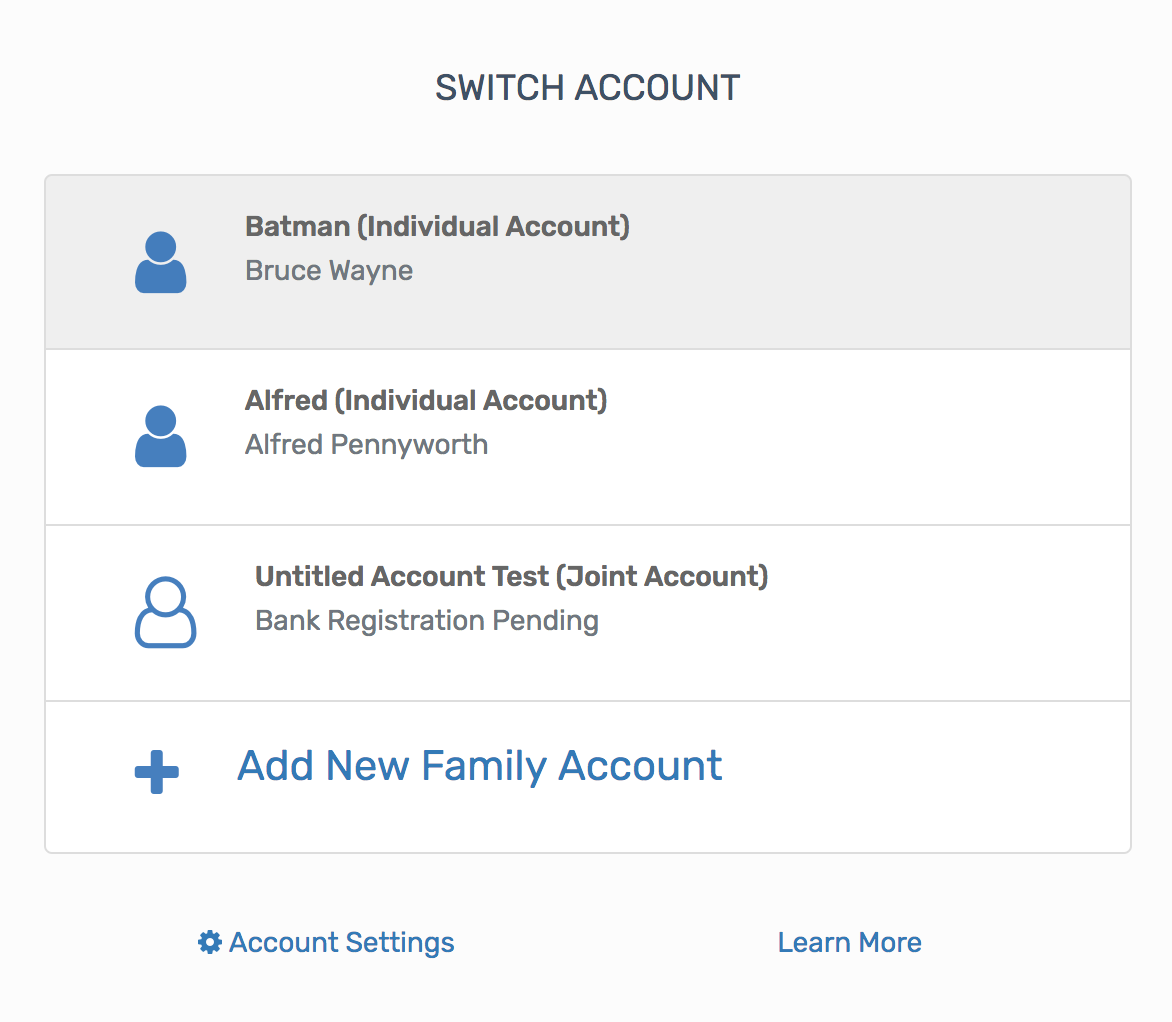
This would take you to the Family Account screen.
If you have it already activated, you should see your Kuvera account listed there. Most likely, it’s called “Portfolio Primary”.
But you can rename it, there itself, using the “Edit” link, or the pencil icon.
Then, use the Add Manager link below the account panel
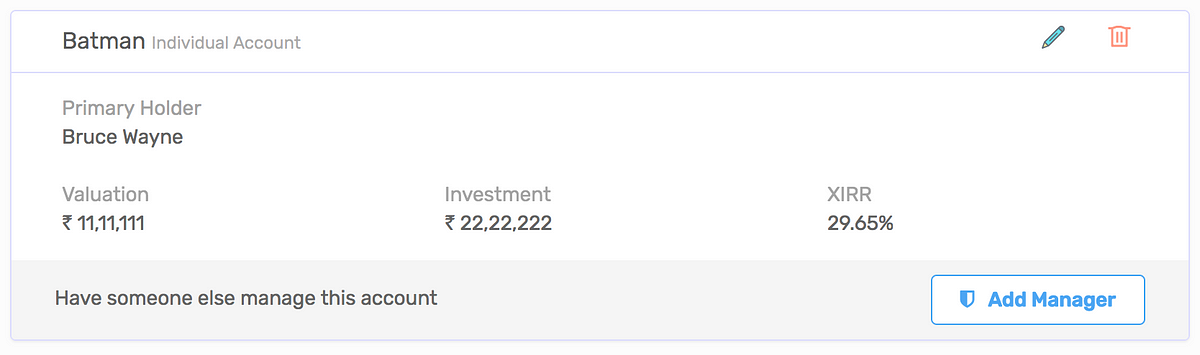
Once you do this, you’d be presented with a screen, where you can add a manager for your account.
In our previous example, the husband would be doing it from his Kuvera account, to invite his wife as manager.
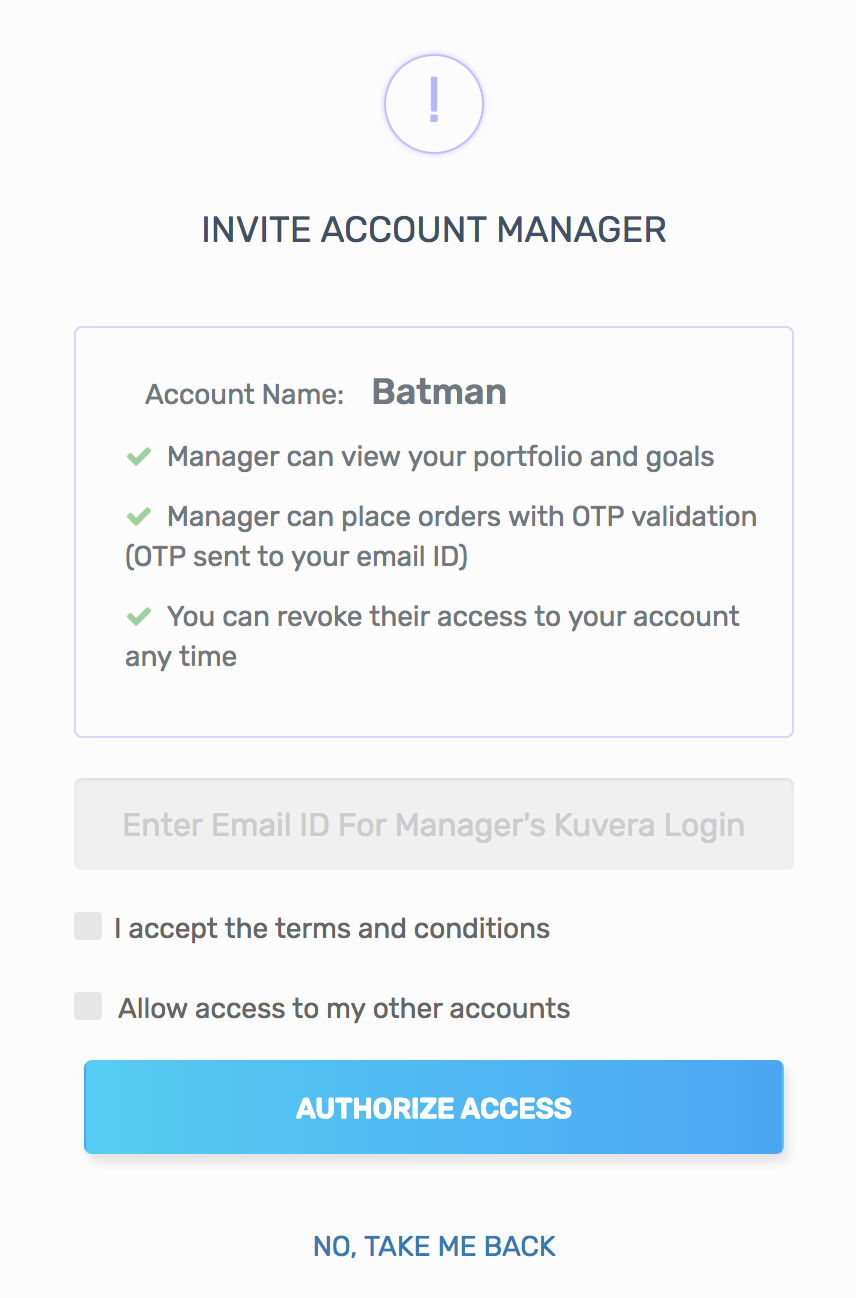
Now the fun begins!
Basically, you’ve to enter email ID of the person, whom you’re inviting to manage your account. And it has to be the login email ID of this user, which he’s using on Kuvera.
Before proceeding any further, one needs to understand all the risks, and Terms & Conditions of this set-up.
This other person, let’s call him “Account Manager”, would be able to accept this invite and get full access to your account, from their Kuvera account.
Other than your Kuvera password, KYC details, Bank details, Nominee details, and your Risk Profile — they’d know everything else about your investments, transaction history, active and past SIPs, your ELSS and Capital Gain statements, STP & SWP etc. on Kuvera.
But here’s the catch — to execute any order on your behalf, they need it authorized by you, via OTP sent to your email.
In other words, Manager gets Read Access by default, and Execute Access has to be authorized by you via Email OTP.
Even when you invite a manager, you need to verify your request by OTP. This is to prevent abuse of your account.
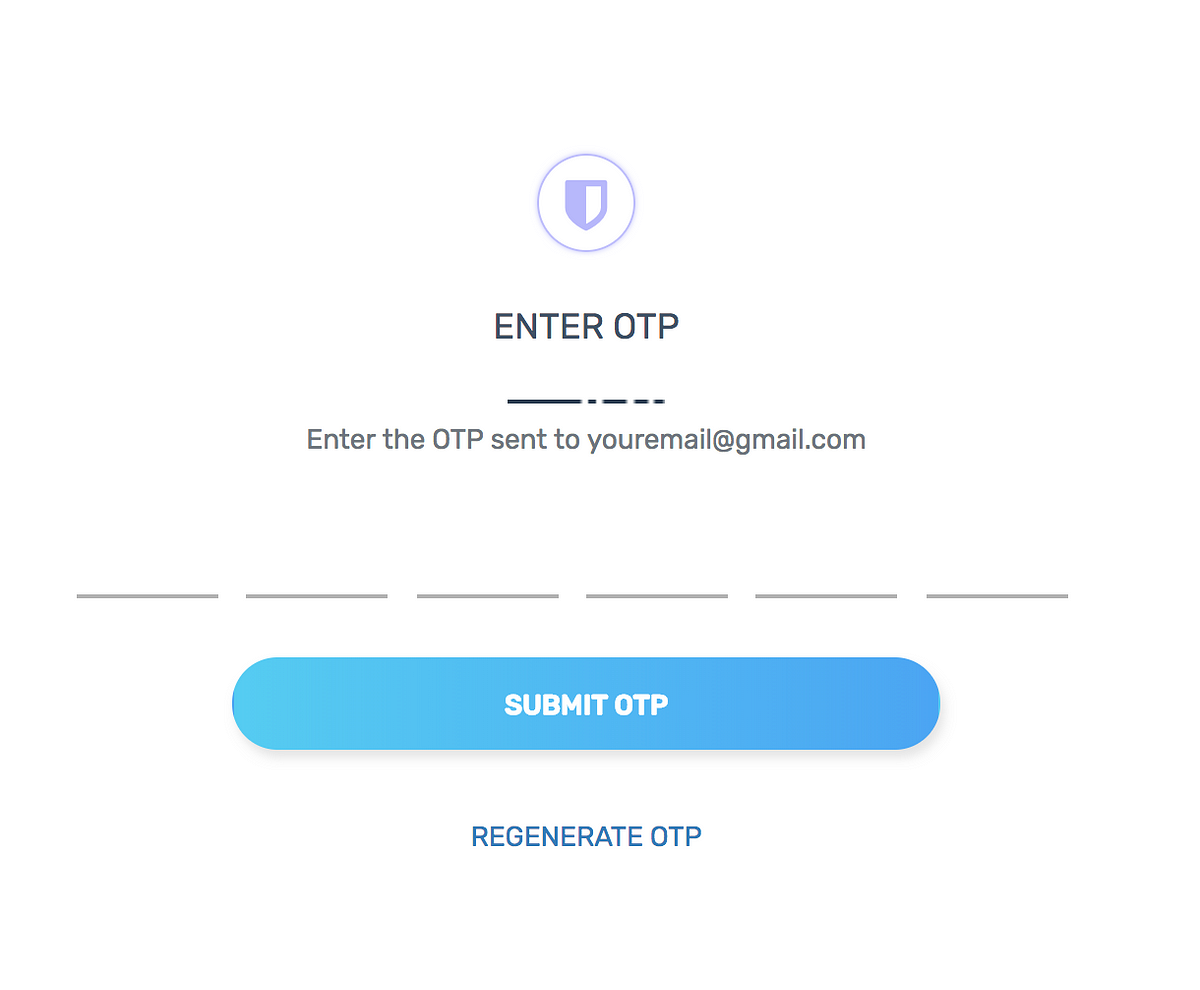
Once you verify this, your manager would receive an email, asking him to manage your account.
They’d need to login to Kuvera, to accept your request. A potential Account Manager is completely within their rights, to not accept your request to manage your money & investments for you.
Here’s how your account would look, after you’ve raised the request.
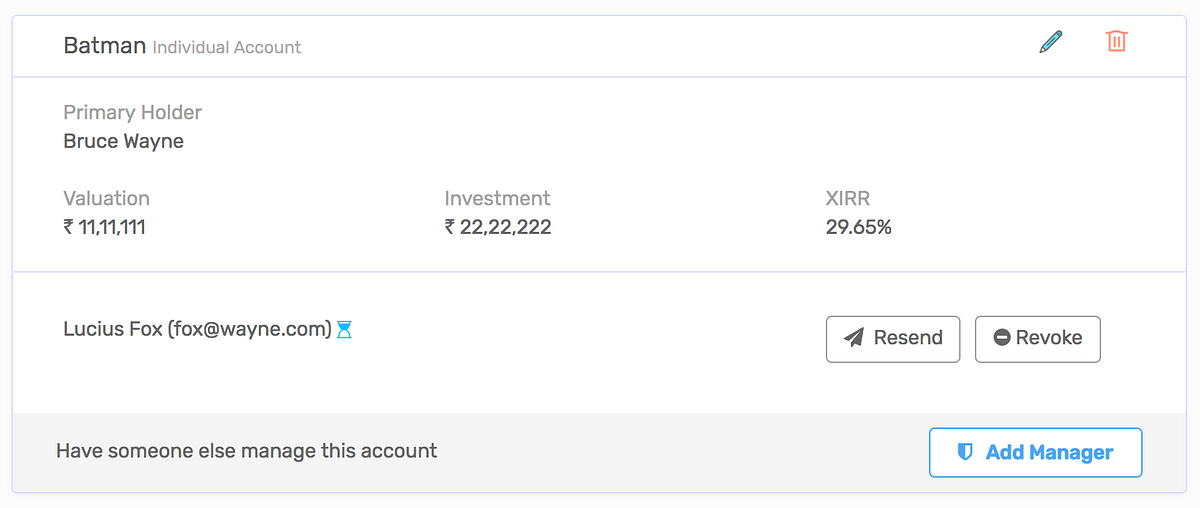
Notice these:
- One can have multiple managers for the same account.
- After sending manage request, you can choose to resend the email to your account manager, in case they’ve missed it. Use the “Resend” button for that.
- After sending manage request, if you change your mind, you can simply “Revoke” the request, by clicking the Delete button next to the manager’s name and email ID. This would revoke your manager’s access to your account, for good.
- Note that Account Manager must be a valid Kuvera user — as in, they must have signed up on Kuvera with the email ID, and have their email verified.
And this is how your Manager would see this, under their list of “Managed Accounts”:
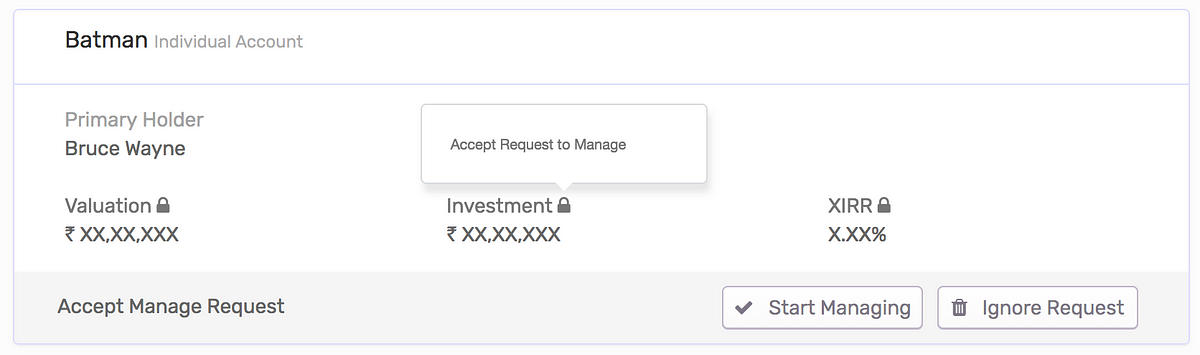
Note that since they haven’t yet accepted the request, they won’t be able to view any holding. All investment info shows up as XXXXXX.
They have to click on “Start Managing” to accept the same.
Once they do, it’s just like another Family Account!
Your manager can switch to it, move around in your transactions and holdings, view your SIPs etc.
Only catch is, now, if the manager wants to place a transaction on your behalf, they’d need double confirmation — an OTP confirmation from you (it’d go to the email of the account owner), and at the payment stage, from you again, because the bank would send OTPs only to you.


When the Account Manager chooses to switch between accounts, your account, which he’s managing would also be available as an option in their switch account screen
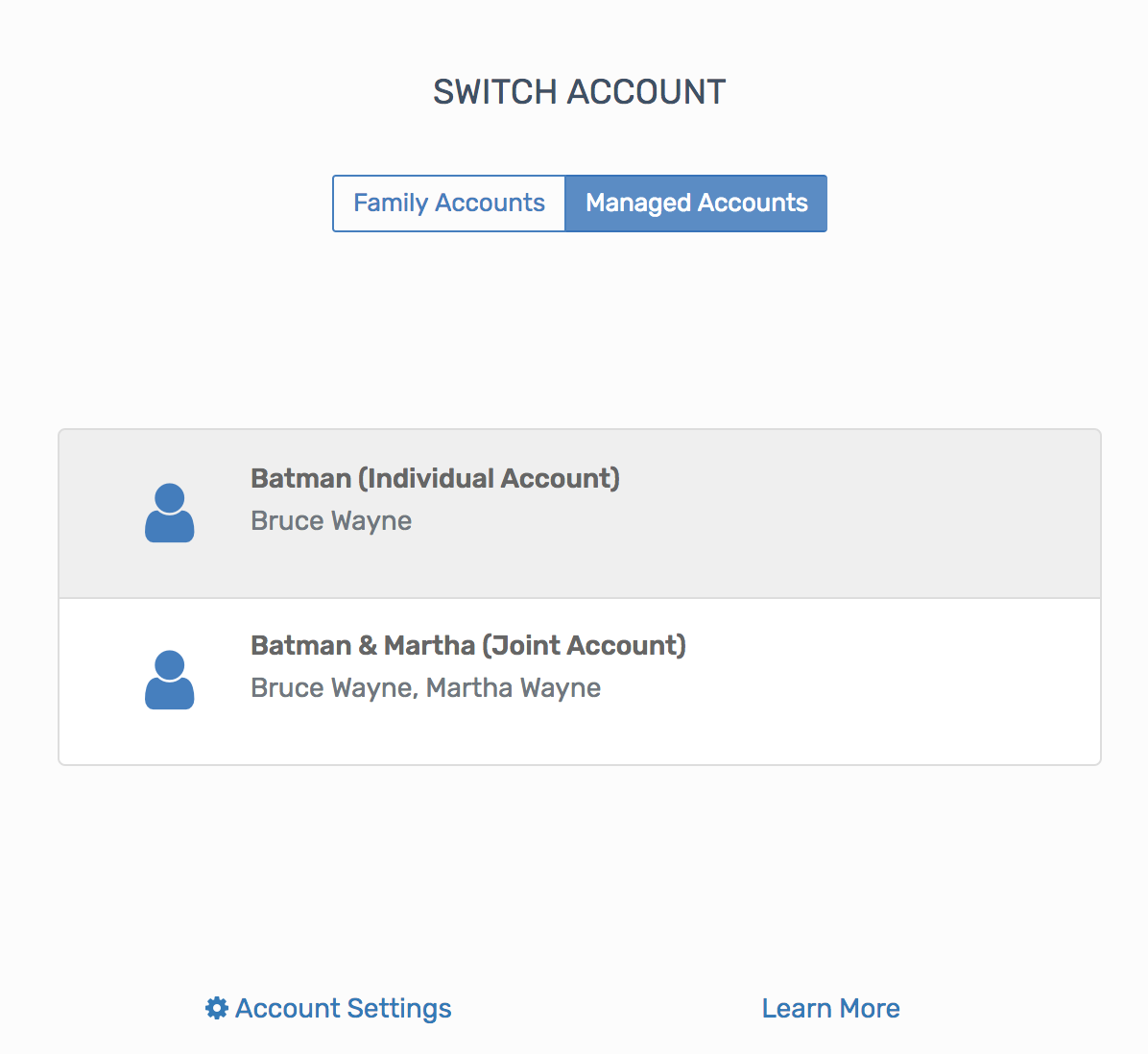
Is Managed Account replacement for Family Account?
No, it’s complementary to Family Account.
The managed account only links the investment accounts, across Kuvera logins, with certain access controls. It doesn’t replace Family Account.
You can add your Family member’s (Dad’s) account within your login as a family account or become a manager for their account which is with different login.
Based on your use case, you may need a Managed Account, a Family Account — or both.
Can I convert my Family Account to Managed Account?
I had created a Family Account to manage my mom’s investment. Can I create a separate Kuvera login, and manage their investments from my login as a Managed Account?
If so, the answer is not yet.
You can archive the existing account (assuming you have no pending transactions), and create a new account on Kuvera, with different login ID (preferably your mom’s email ID); and then send a managing request to your Kuvera account. But you still have to import your holdings.
Remember that you cannot access profile information of an account (KYC, bank details etc.) from within a Managed Account. But you can, in a Family Account.
Start investing through a platform that brings goal planning and investing to your fingertips. Visit kuvera.in to discover Direct Plans and start investing today.
#MutualFundSahiHai, #KuveraSabseSahiHai!
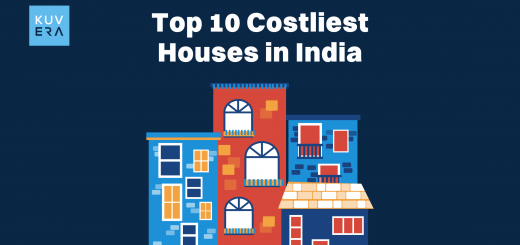

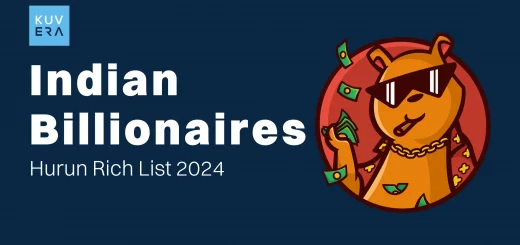

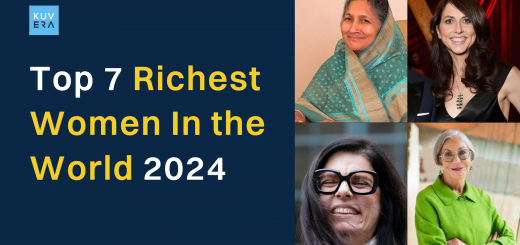

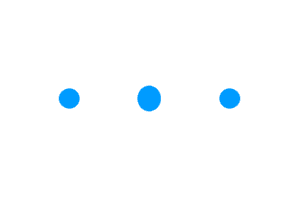




Ramkumar
July 25, 2018 AT 08:29
Wow this is great feature and most expected.
Chander Chauhan
July 25, 2018 AT 10:39
Is there any fees for adding Manager ? if yes, how much ?
Gaurav Rastogi
July 27, 2018 AT 03:04
There are no fees to add a manager. And you can add as many managers to your account as you want.
Karthik Kanniyappan
July 28, 2018 AT 12:50
There is one issue i see here . I have both mine and wife’s account in Kuvera and both of us have the Smart-Switch Access enable din our respective accounts . Now, I have added my account as the manager to my wife’s account. While i m managing the account , i see the smart switch option again is asking for Coins . Isnt it a bug ?? Or to use this feature again, i need to spend Coins !!!
Karthik Kanniyappan
July 28, 2018 AT 13:04
This is surely an amazing feature for managing family members under one roof and giving each of these members independent access with their passwords.
I see one User experience can be enhanced, While we are switching to the Managed account, somewhere in the Page, please show up whose account we are currently seeing as on the Top right corner , i still see my account only and not the account name which i m in the managing window. It would be good to have this reference as and when we have more than one managed accounts here, the confusion also wont remain.
pankaj
September 4, 2018 AT 13:18
How can a manager influence my account or returns, or it is just a robotic tool ?
Will I get any suggestions regarding my investments or so ?
Gaurav Rastogi
September 7, 2018 AT 00:56
Hello Pankaj, a “Manager” is your trusted friend and family member who you can depend on for good advice. It is not a robotic tool. Say there is an uncle you ask for investment advice all the time. Now you can add him as a manager so he can view and guide you on your investments more easily.
Regards,
Gaurav
Nishikant Chore
October 25, 2018 AT 15:30
Hi,
Is there a way to see the consolidated portfolio value/performance of my account and the account managed by me (my wife’s account)?
Basically I want to understand if my wife and I can set goals together and track overall performance of the two portfolios?
JAYANTIBHAI G PAREL
December 18, 2018 AT 05:01
please call mee. 7016912599
Gaurav Rastogi
December 22, 2018 AT 03:11
Please mail us your queries at support@kuvera.in
Vinod ramesh kohar
July 19, 2019 AT 11:22
I will start sip for long term 5000 RS monthly please suggest me
Gaurav Rastogi
July 22, 2019 AT 01:31
You can see our recommended portfolio here – https://kuvera.in/blog/performance-recommended-portfolio-update/
ankesh goswami
July 22, 2019 AT 10:13
join
Rajesh kanade
March 23, 2020 AT 04:59
I would like to invest in Nifty index best MF suggest me some funds
Gaurav Rastogi
March 23, 2020 AT 07:52
You can find all index funds here https://kuvera.in/explore/all/others/equity-index-funds
Pankaj Agrawal
July 10, 2021 AT 15:20
Can we keep a single email id for all family accounts including mine for the ease of single CAS( Consolidated Account Statement)?
siddharth jha
July 16, 2021 AT 17:24
Really appreciate the fact that the CEO is answering all random questions…even call me type request.. remembered sachin Bansal article where he told he used to give flyer to people at Whitefield..good work Gaurav keep it up. And an awesome new feature..
Jith Pillai
October 9, 2021 AT 11:02
I was exploring features in Kuvera app today and came across managed account. This is exactly what I wanted to have. Me as account manager for my wife. Explained everything really well. Thanks alot Kuvera.
Alan
October 13, 2021 AT 14:26
Loved the references to Bruce Wayne and Lucius Fox! (and, of course, great article!)
Vaidyanathan Ramachandran
January 12, 2022 AT 15:54
Can a goal be linked between two accounts. For example, If I need to create retirement corpus, the existing balance available in both husband and wife’s account be considered for the goal?
Please clarify
Gaurav Rastogi
January 15, 2022 AT 12:56
No, goals cannot be shared across accounts.
Amitesh Kumar
January 25, 2022 AT 15:48
How can I get multiple nominees in my Kuvera account ?
Amitesh Kumar
January 25, 2022 AT 15:51
How can I add multiple nominees in my Kuvera account ?
Dhanush
October 10, 2023 AT 21:44
Super
Nilesh
March 31, 2022 AT 02:33
I won’t to deactivate kuvera account
Gaurav Rastogi
April 5, 2022 AT 03:40
You will find the option in Profile -> Settings
Vikash kumar sinha
July 31, 2023 AT 16:36
I want stop my some SIP , How can I Stop my SIP